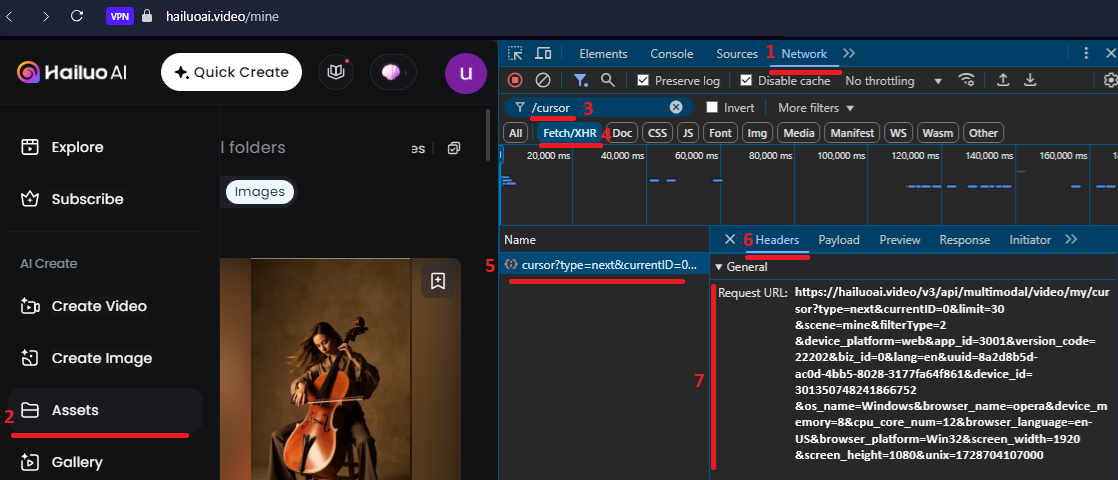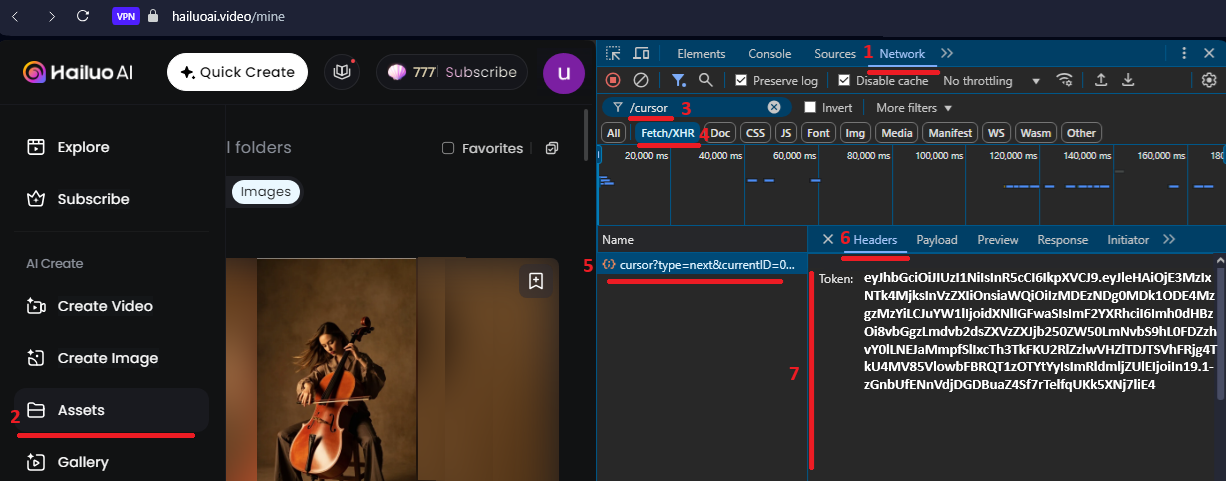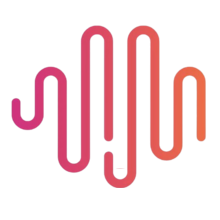 Setup MiniMax | Hailuo AI
Setup MiniMax | Hailuo AI
September 25, 2024 (November 24, 2025)
Table of contents
Approximately 5 minutes to complete setup steps.
Setup hailuoai.video account
You need a hailuoai.video account to to use MiniMax API. Sign-in with your Google account at hailuoai.video. You can create as many accounts as you need. Our API uses automated load balancing and will select an account with available capacity.
Step 1 • Navigate to hailuoai.video
Open Chromium-compatible browser (e.g. Google Chrome, Microsoft Edge or Opera) and navigate to https://hailuoai.video.
Once the page is fully loaded, ensure that you’re logged in with your Google account 1.
Open Developer Tools by right-clicking on the page and selecting “Inspect Element” 2.
Finally refresh page 3.
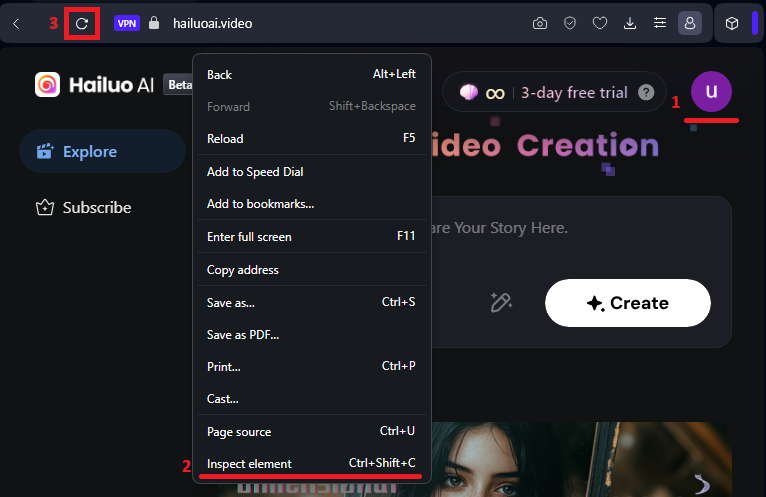
Step 2 • Locate url
Select Developer Tools » Network 1:
- On the left side many click on
Assetssubmenu2. - Type
/cursorin the filter box3and hit Enter. - Make sure that
AllorFetch/XHRis selected4. - You should see a http call(s) entry as shown below
5, click on that entry. - Select “Headers” tab
6. - Locate General » Request URL
7as shown below and copy its value. This is yoururl.
As an example below the url is
https://hailuoai.video/v3/api/multimodal/video/my/cursor?type=next¤tID=0&limit=30&scene=mine&filterType=2&device_platform=web&app_id=3001&version_code=22202&biz_id=0&lang=en&uuid=8a2d8b5d-ac0d-4bb5-8028-3177fa64f861&device_id=301350748241866752&os_name=Windows&browser_name=opera&device_memory=8&cpu_core_num=12&browser_language=en-US&browser_platform=Win32&screen_width=1920&screen_height=1080&unix=1728704107000
Step 3 • Locate token value
Locate Request Headers » Token 7 as shown below and copy it’s value. This is your token.
As an example below the token is
eyJhbGciOiJIUzI1NiIsInR5cCI6IkpXVCJ9.eyJleHAiOjE3MzIxNTk4MjksInVzZXIiOnsiaWQiOiIzMDEzNDg0MDk1ODE4MzgzMzYiLCJuYW1lIjoidXNlIGFwaSIsImF2YXRhciI6Imh0dHBzOi8vbGgzLmdvb2dsZXVzZXJjb250ZW50LmNvbS9hL0FDZzhvY0lLNEJaMmpfSlIxcTh3TkFKU2RlZzlwVHZlTDJTSVhFRjg4TkU4MV85VlowbFBRQT1zOTYtYyIsImRldmljZUlEIjoiIn19.1-zGnbUfENnVdjDGDBuaZ4Sf7rTelfqUKk5XNj7liE4
If you are curious, you can use jwt.io to decode the token and see its content.
Configure MiniMax API account
Please use the Verify feature below to ensure all the retrieved values above are correct.
Proceed to POST /accounts and configure the MiniMax API account to using url and token values retrieved above.
Verify url and token values
This only verifies that url and token values are correct. To complete setup, you MUST proceed to POST /accounts and complete the configuration of the MiniMax API account using the url and token values retrieved above.